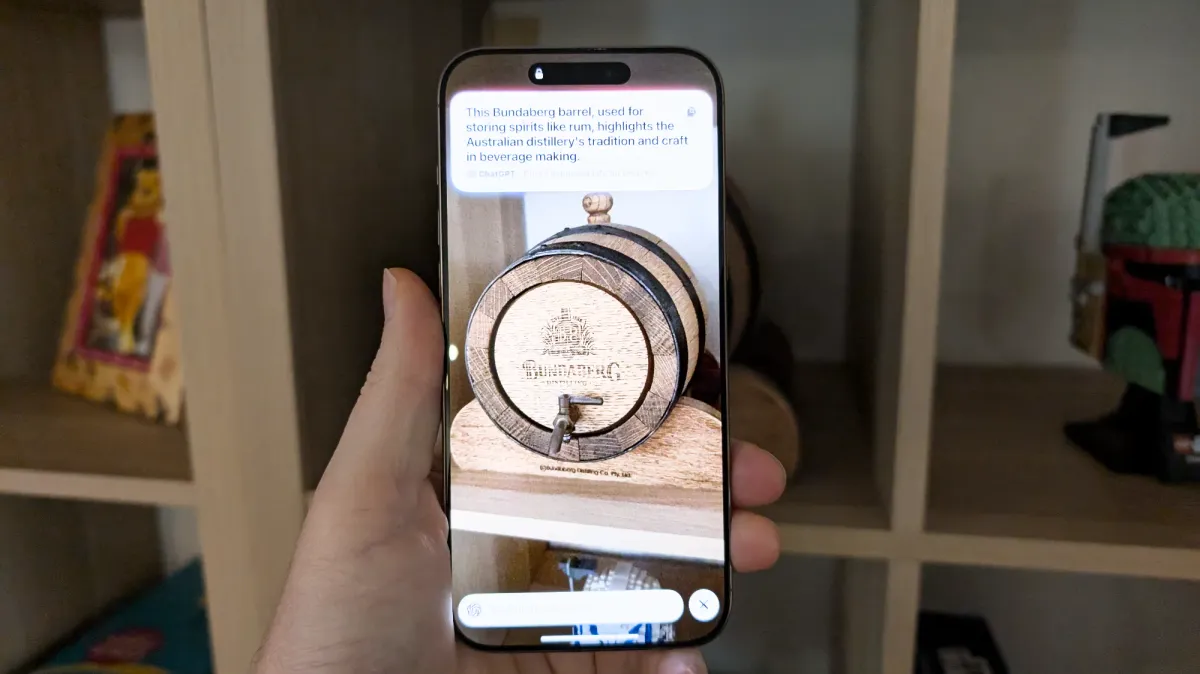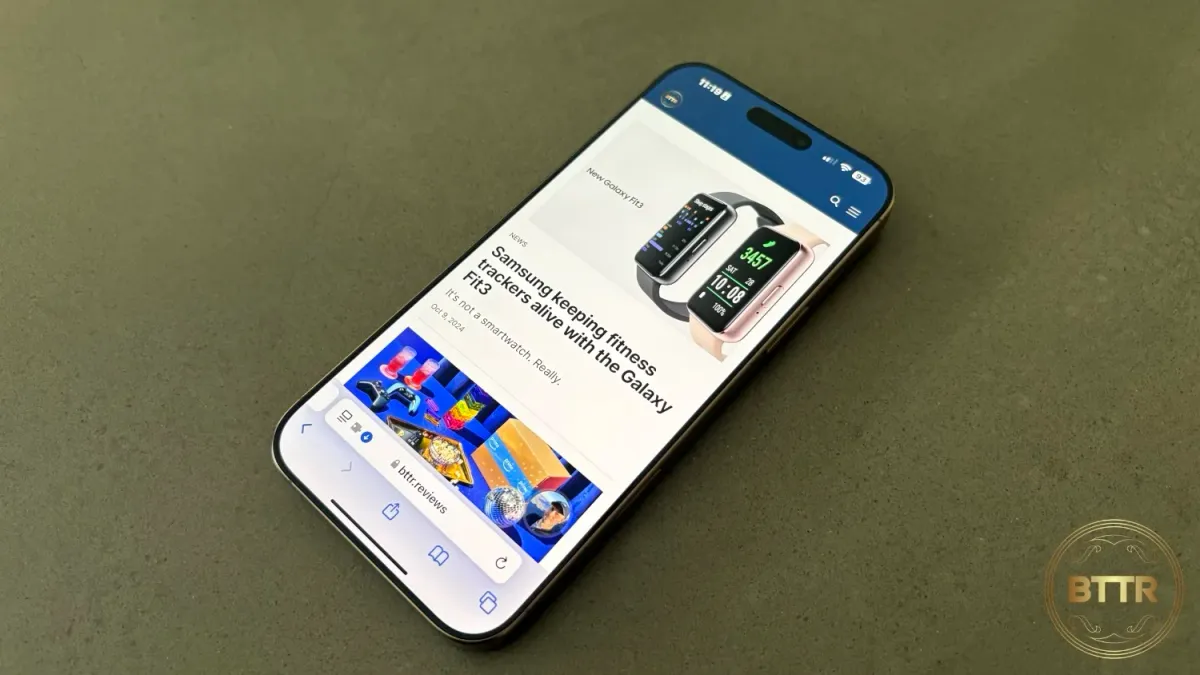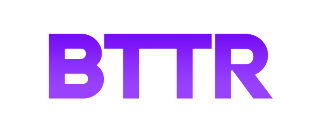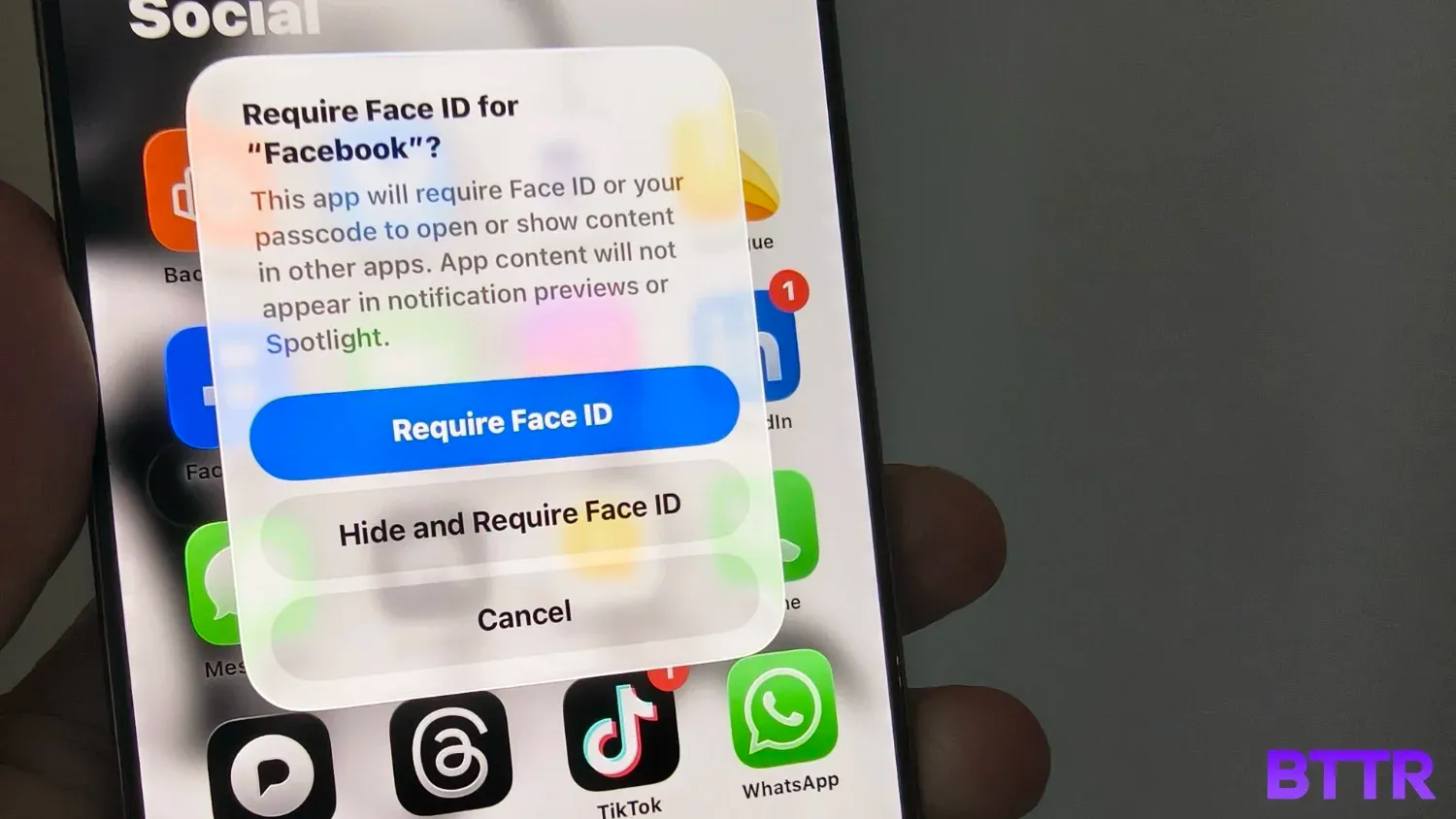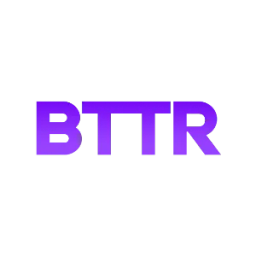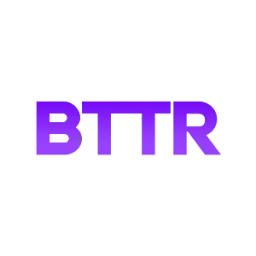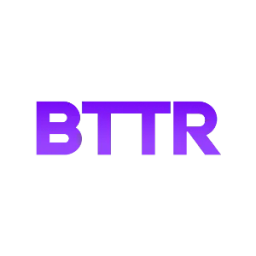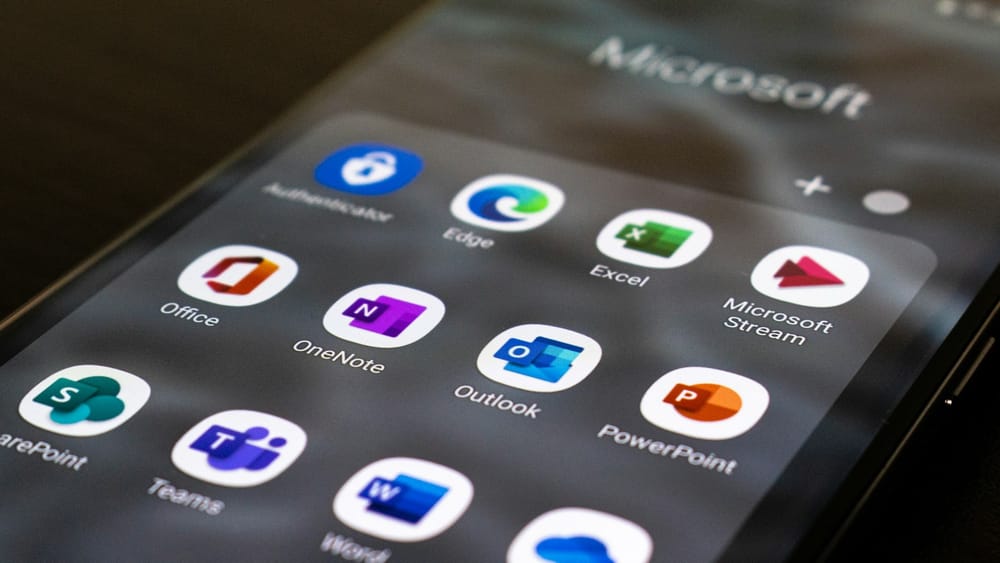Have you ever handed your phone to someone you don't know? Or someone you don't know well? Maybe you asked a stranger to take a photo, or showed a funny TikTok to a friend or colleague.
You know you have. We all have. It's cool, I won't judge.
But imagine if that person had swiped to your home screen and seen it filled with medical apps you maybe didn't want them to know about. Or maybe dating apps, except you're married.
Or maybe you have Facebook installed, and don't want anyone to know you can't escape Zuckerberg's evil claws.
Both iOS and Android let you hide apps from prying eyes so that someone who has your phone can't see that apps are even installed, though the solution is slightly different.
Still, it's a useful feature that's well worth knowing how to set up. So, here's how to set it up on an iPhone:
How to hide apps on iPhone
Apple offers two security levels to apps on your phone: You can either lock an app or hide it completely.
Locking an app requires Face ID, Touch ID, or your passcode to open it. Once locked, the information inside the app won’t appear in other locations, such as CarPlay, notification previews, search, Siri suggestions, or your call history.
Locking or hiding an app on your device only applies to the app on that device. If you have the app on an iPad as well, the locked or hidden status of an app won't sync with iCloud.
There are some safety measures in place for parents, too: If you have children under 13 in a Family Sharing group, they can't lock or hide apps at all. Anyone aged 13 to 17 in a Family Sharing group can lock or hide an app, but a parent or guardian in the family group can see that the app was downloaded and how long it has been used for. Parents can also restrict access to locked or hidden apps using Screen Time.
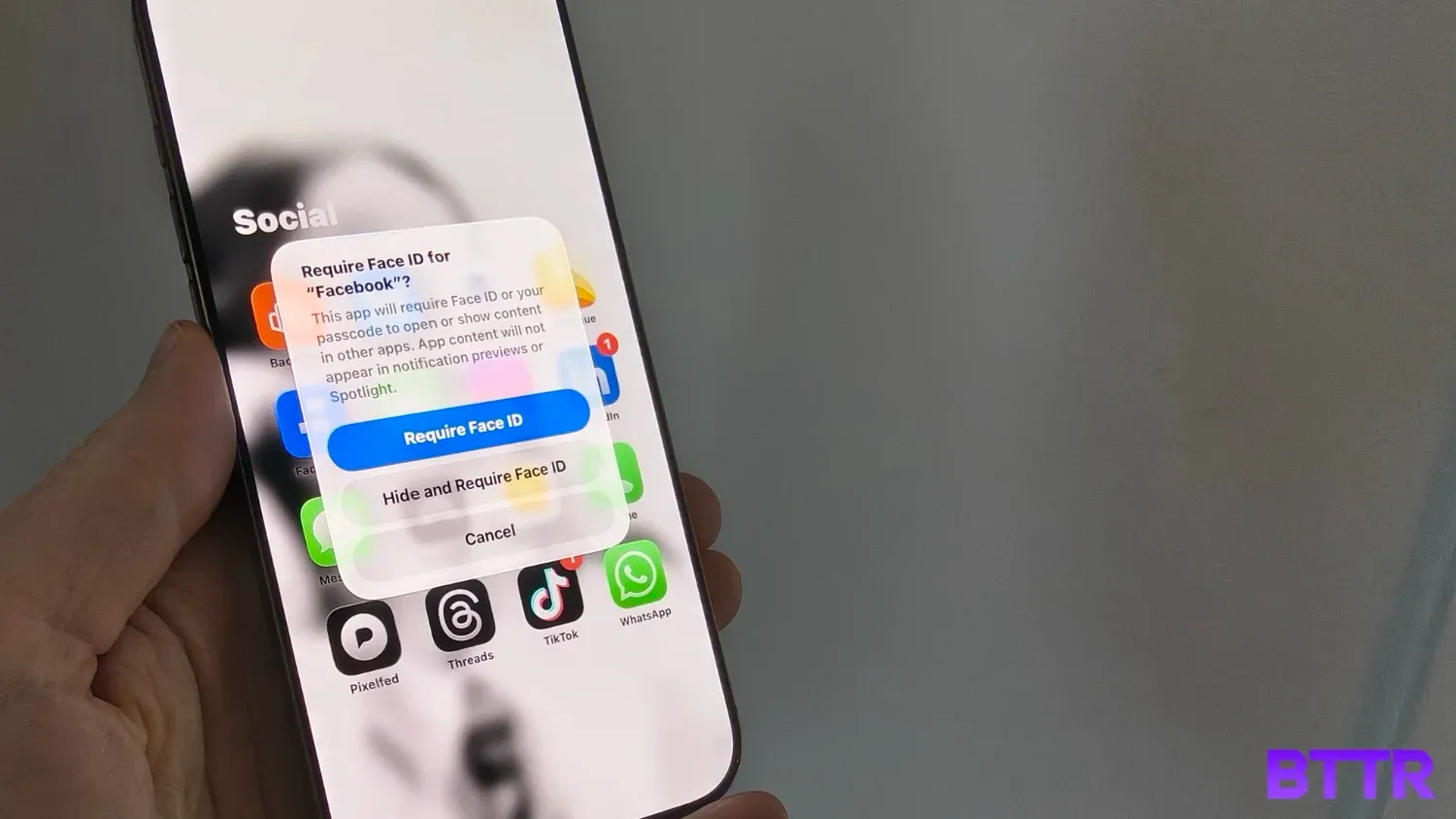
How to Lock an App:
- Go to the Home Screen.
- Locate the app you want to lock.
- Touch and hold the app icon until the quick actions menu opens.
- Tap Require Face ID.
- Tap Require Face ID again and authenticate using Face ID.
How to open a Locked App:
- Go to the Home Screen.
- Open the app you want to unlock.
If you no longer want an app locked, locate it on the Home Screen, tap and hold its icon until the quick actions menu appears, and then tap Don’t Require Face ID. Authenticate using Face ID to complete the process.
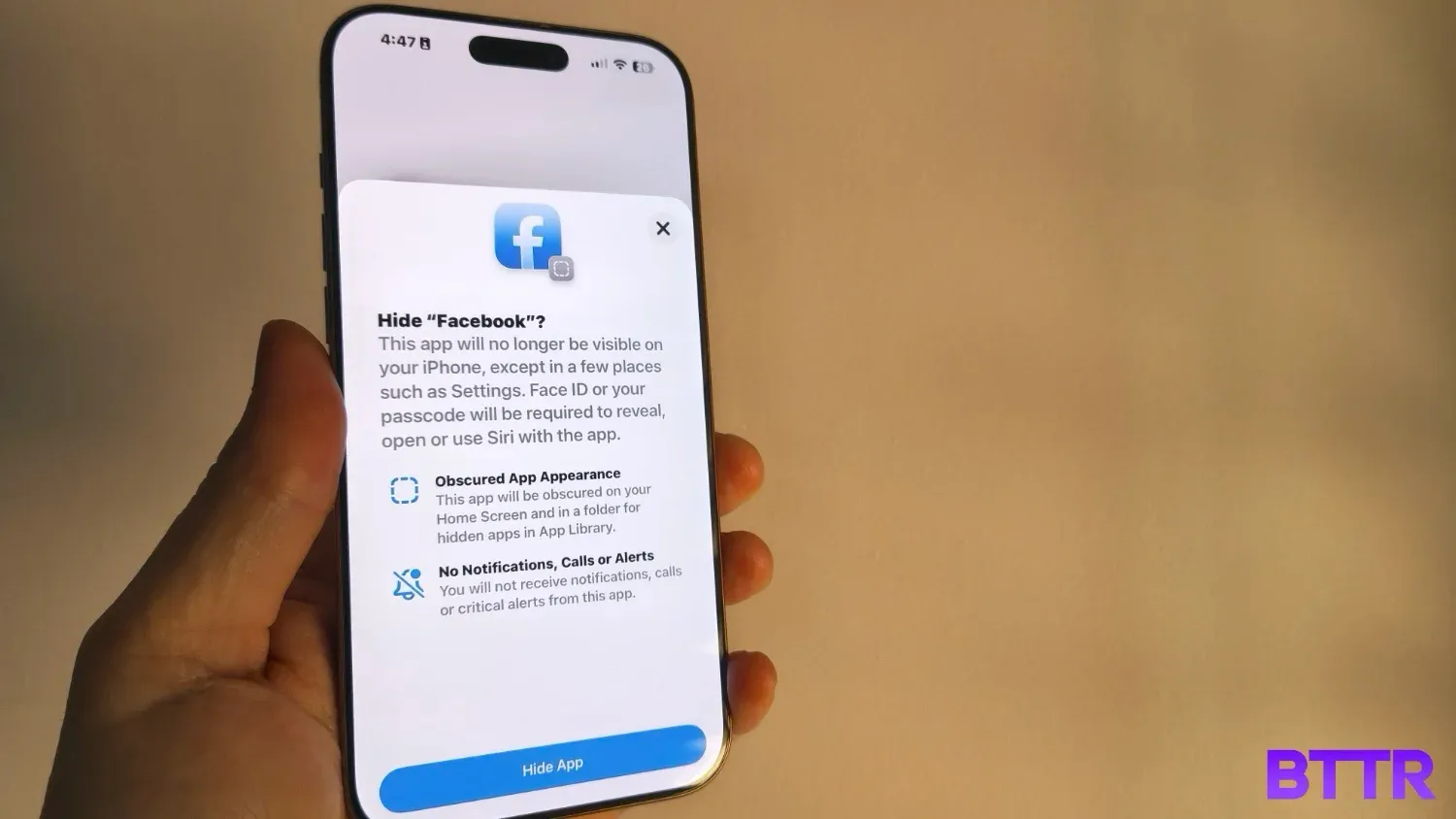
How to Hide an App
Hiding an app on iOS is much the same as locking an app.
- Locate the app on the Home Screen.
- Tap and hold its icon until the quick actions menu appears.
- Tap Require Face ID.
- Authenticate using Face ID and then tap Hide and Require Face ID.
This will hide the app from the Home Screen and move it to the Hidden folder at the bottom of App Library.
Note: Only apps that are downloaded from the App Store can be hidden. If it comes pre-installed, you can't hide it.
If you want to see a list of hidden apps on your device, go to Settings > Apps > Hidden Apps, then authenticate using Face ID.
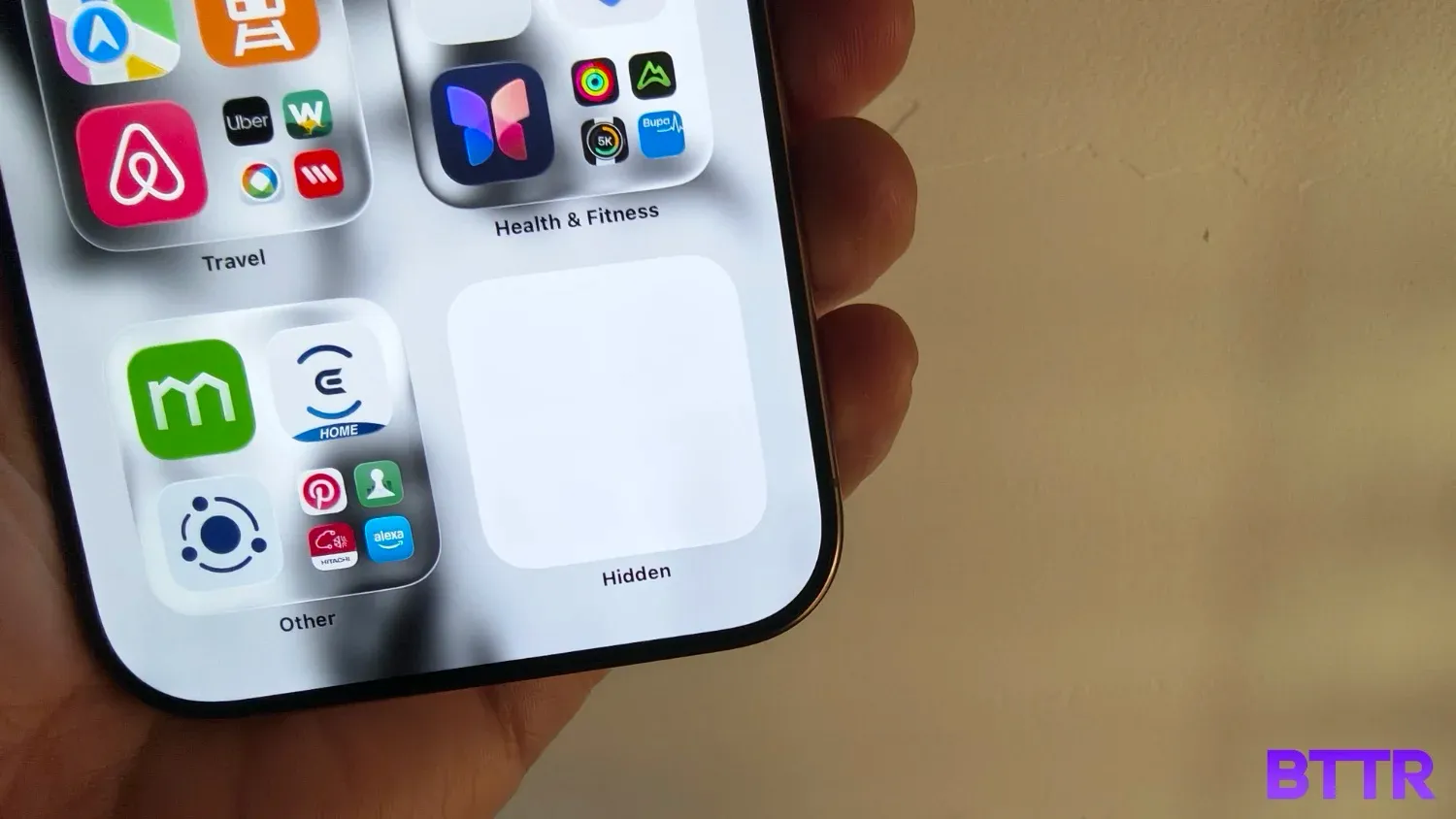
How to open a Hidden App
- Go to the Home Screen.
- Swipe left past all your Home Screen pages to go to App Library.
- Tap the Hidden folder at the bottom of App Library.
- Authenticate using Face ID.
- The app appears in the Hidden folder.
- Select your app, then authenticate using Face ID.
If you change your mind, unhiding an app is also straightforward:
How to Unhide an App:
- Go to the Home Screen.
- Swipe left past all your Home Screen pages to go to App Library.
- Tap the Hidden folder at the bottom of App Library.
- Authenticate using Face ID.
- Touch and hold the app, then tap Don’t Require Face ID.
- Authenticate using Face ID.
- The app will now appear near the top of App Library.
🛒 Where to buy Apple
Available from these trusted retailers:
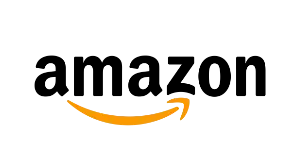
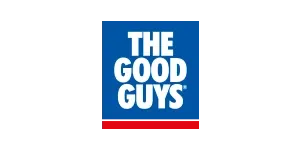
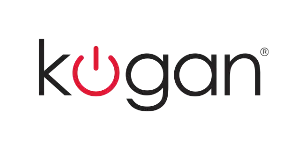


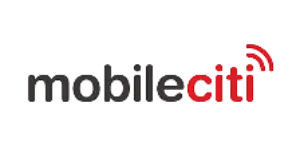
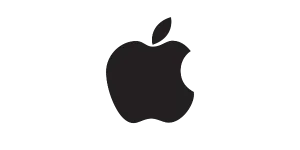





BTTR is independent, but we may earn money when you purchase through links on our site. This helps us cover costs and continue providing honest reviews. Find out why you should trust us.
BTTR relies on support from readers like you to keep going. If you'd like to support our work, consider a one-time donation. Every little bit helps us to cover costs and stay independent. 100% of donations go directly to authors. Thanks for your support!